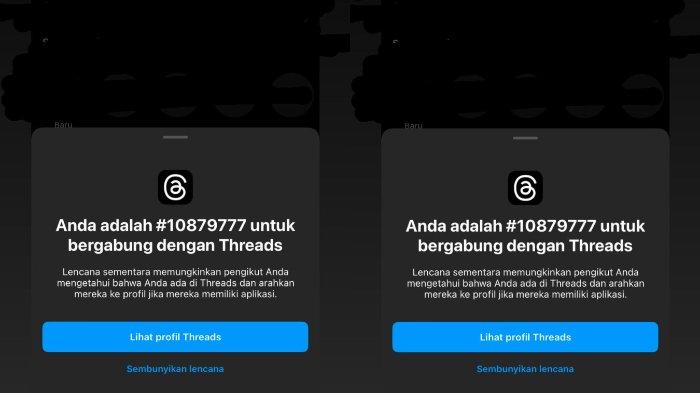Diksia.com - Learn How to Hide Threads Account Badge on Instagram Profile.
Threads is an Instagram-connected social media application that can share content and interact with others using text or video.
The threads themselves were created by Instagram company Meta, owned by Mark Zuckerberg.
According to businessinsider.com, Threads is said to be a competitor to the Twitter application, which is subject to new policies from its owner Elon Musk.
Threads users can easily create an account as it will be automatically connected to their Instagram account.
Some of the information automatically imported from Instagram, such as B. Username, Bio, Account Name, refer to links embedded in Instagram.
However, Threads has an account name with numbers, for example @1011509, which is certainly different from Instagram.
However, the name Threads, which forms the number, is embedded in the user’s Instagram account, specifically under the Instagram username.
How to remove thredas badge or name embedded in instagram profile.
How to hide thread names on Instagram accounts
- Open the user’s Instagram.
- Click on the “User Profile” section at the bottom right.
- The user’s Instagram profile is displayed on the screen.
- Click the Threads badge or name (@1011509) under the Instagram profile photo.
- Then there are two options: “Show profile threads” and “Hide badges”;
- If the user wants to hide themselves, click Hide Badge.
Threads feature
It is known that Threads is an application that can be downloaded through App Store and Play Store under the name “Threads, an Instagram App”.
After downloading and logging into Threads via Instagram, users are given the option to follow people they follow on Instagram.
In the Threads application view below there are several icons, namely:
Home icon
The icon takes the user to the threads home area where they can share information with other users.
Magnifying glass icon
This icon takes the user to the search page by typing the username they want to follow.
Pen and paper icon
In this section, users can create threads or upload photos or videos to threads homepage.
Heart symbol
This icon shows activity in the user’s Threads account, including notifications of who is following the user, who is replying to the user’s thread, to see which user is verified.
Human icon
This human icon represents a user profile and shows what activities have been created in threads.